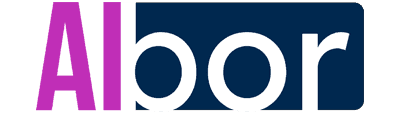Today, I want to share how I use ChatGPT in my daily workflow and why I consider it one of the most useful tools for speeding up any project. Together, we’ll explore how to tailor ChatGPT for personal needs, the techniques that simplify communication, and how to unlock its full potential. I believe that if you spend some time applying these tips, you’ll boost your skills and achieve impressive results. Let’s get started!
Why ChatGPT Has Become So Popular
I often hear the question: why use ChatGPT if many tasks can be solved without it? My answer is simple: artificial intelligence saves a lot of time and offers a fresh perspective on familiar tasks. It can explain complex concepts in simple language, help organize information, and even suggest ideas that might never have occurred to me on my own.
But the main advantage is that it’s constantly learning and improving. That means, with each iteration, it better understands my style, preferences, and context. If you’ve ever experienced ChatGPT “not getting” you, the issue is likely an imprecise query. Now we’ll discuss how to avoid that.
The Basics of Effective Prompting
When we write a lengthy and complicated prompt, ChatGPT can get confused and produce an answer we didn’t want. I used to make this mistake: I’d try to include every detail in one paragraph, and ended up with an answer that “jumped” around without giving a cohesive overview. Now, I prefer to break down complex queries into separate points and go step by step.
I ask one thing, look at the answer, clarify, rephrase—only then do I move on. This approach takes a bit longer, but the result is much more precise. It’s a “divide and conquer” strategy: each part of the query focuses on a specific task, closely tied to natural language processing.
Tip for Structured Communication
If you’re interested in something like “How to apply ChatGPT for studying and work,” try first to clarify the key points: what tasks exactly do you want to solve? Do you need to refine an essay, check code, or get project ideas? Make sure ChatGPT “sees” the context. That way, you’ll get a more accurate answer.
Setting Roles and Communication Style
One of the most interesting ways to use ChatGPT is to ask it to take on a specific role. For instance, sometimes I say: “Imagine you’re a marketing expert. Help me analyze the strategy for launching a new product.” Or: “Imagine you’re a teacher. Please explain how ionic bonds work.”
It’s not magic or a cheat code; I’m simply altering the tone and depth of explanations. If I want an emotional, inspiring text, I might ask ChatGPT to speak like a motivational speaker. If I need a cold and precise explanation, I’ll request a strict, formal style. ChatGPT then adapts to the task—this really speeds up my workflow.
How to Organize and Rename Chats
When I started using ChatGPT often, my sidebar became filled with numerous sessions. I lost track of important dialogs and couldn’t recall where we discussed a specific topic. Now, I do this: at the end of each conversation, I give the chat a brief name. For example, “Article Ideas” or “Python Code Review.”
This makes searching much easier. If I no longer need a chat, I delete it. Nothing complicated, but it helps me maintain order—I can easily return to a needed conversation weeks or months later. I highly recommend giving short labels to all chats as a habit.
Why It’s Better to Use Natural Language
In the past, I thought I had to phrase queries “robotically,” using certain keywords and structures. But now I realize ChatGPT understands normal human language just fine. You can write as if you’re chatting with a friend, and it will grasp your point.
The key is to be specific. If you want a detailed answer, say so. If you need brevity, mention that. I often write phrases like: “Explain this to a beginner,” “Give me examples,” or “Keep the conclusion short.” ChatGPT adapts the response to my preferences.
I used to experiment with many templates and scripts, but now I stick to straightforward communication. If something’s missing or there are nuances, I just ask again. This makes the interaction feel like a real conversation.
Using Temporary Chats for Confidentiality
Sometimes I work on sensitive projects where I don’t want to store the question history. In those cases, I enable a temporary chat (kind of like an “incognito mode”) and type there. Once I’m done, that chat isn’t saved, and all information is deleted. This isn’t about anything illegal—just caution, like if you don’t want internal info affecting ChatGPT’s future responses.
It’s a convenient way to protect project details, trade secrets, or personal matters. Plus, you can rest assured ChatGPT won’t “remember” those details later.
Personal Instructions and Memory Reset
ChatGPT lets you set “Personal Instructions,” so it knows your preferences right from the start, using machine learning. In the first field, I briefly note who I am, what I do, and what topics interest me. It’s important not to add anything secret, like passwords.
In the second field, I describe how I want my answers. Do I prefer a business style or a more casual tone? Do I want in-depth explanations or short bullet points? This saves a ton of time because ChatGPT immediately understands my preferred format.
Sometimes, ChatGPT’s answers start to “drift,” mixing new and old info. If I notice that, I go to settings and hit “Clear memory.” This is basically a “reboot” for ChatGPT, after which it stops taking old context into account. I do this once a month, and everything stays smooth.
Adjusting Voice and Appearance
When I’m working a lot, sometimes it’s easier for me to listen to answers rather than read them. So I switch the default voice in settings to one I like better. Some options sound softer, others are more timid, and another might resemble a strict news anchor. Choose what suits you best, because small comforts matter.
Data Protection and Working with Connected Apps
Security is paramount, especially if you’re sharing sensitive details with ChatGPT. One of my habits is to disable “Improve for everyone” in settings. That way, my dialogs don’t go into the general training database and aren’t sent elsewhere. The information stays within my account, which greatly increases confidentiality.
I also regularly check which apps have access to my data. If I see something unnecessary, I disable it. This gives me peace of mind, balancing convenience and security.
Enabling All ChatGPT Features
By default, ChatGPT sometimes works only as a text generation tool. But if you turn on all available features—web browsing, image creation, programming assistance—it becomes clear there’s much more than just a “text machine.”
I usually enable everything I can, so I don’t miss any potential perks. I also turn on “Use for new chats,” so I don’t have to reconfigure each new session. Then I can say, “Draw me an image based on such-and-such prompt,” and ChatGPT will do it if the respective module is active.
Formatting Tricks and Simplification
Sometimes I ask ChatGPT for a list of recommendations, and it starts writing long paragraphs without structure. To fix that, I specify: “Format this as a bullet list” or “Make it a table.” The result is much cleaner. I like to state my desired format at the start of the prompt, so ChatGPT knows the style I need.
To simplify complex topics, I often request: “Explain it like I’m 10 years old.” The answer is shorter, more vivid, and easier to understand. If I need it even simpler, I’ll say, “Imagine you’re explaining this to a 5-year-old.” That technique is especially useful for technical or scientific material.
Context and Prompt Improvement
When ChatGPT doesn’t understand me or gives irrelevant answers, it’s usually because I forgot an important detail. For example, if I need help writing a term paper, it’s better to mention the topic, difficulty level, and desired length right away. That way, ChatGPT “knows” how deep to go.
If you’re unsure what exactly to ask, try saying: “Help me improve my prompt,” and provide an example. ChatGPT will suggest how to refine wording for a more useful answer. It’s a great way to learn from your mistakes and gradually perfect your AI communication technique.
If you feel the answers have become less accurate or interesting, it might be time to reevaluate your prompts. I constantly experiment with phrasing, try new approaches, and adapt for different tasks. It’s like an ongoing learning process that expands your horizons and deepens your understanding.
Subscription Benefits and Choosing a Model
When I used the free plan, I ran into a major limitation on GPT-4.0. I’d get a few tries, then be switched to a stripped-down version that provided more superficial answers. I can genuinely feel the difference between “big” GPT-4.0 and the “mini” version. For serious projects, I recommend going for the paid plan. You get unlimited image generation, no token limits, and can work at full capacity.
Choosing the right model is important. Many people mix up the names: “So what’s the difference between GPT-4 and GPT-4.0?” I’ve noticed GPT-4.0 runs faster, uses fewer tokens, and delivers more precise answers. That’s why I always switch to it when I want top quality. If I need more advanced analysis, I might try other options, but I still return to GPT-4.0 as my workhorse.
Canvas for Writing and Programming
Canvas is a fresh way to work with text and code. When I enable the “4.0 with Canvas” mode, I get a split screen: chat on the left, document on the right. I love that I can ask ChatGPT something and simultaneously edit text in the adjacent window.
In the bottom-right corner, I see a panel with powerful features like text length adjustments, grammar checks, and even emoji insertion. If I need to rewrite a paragraph, ChatGPT offers suggestions, highlights potential inaccuracies, and advises on style improvements. I see Canvas as a built-in editor that’s constantly giving me tips.
Canvas is also great for coding. I can write or paste code directly, and ChatGPT points out mistakes, optimizes it, and even translates it into another programming language if I ask. If I hit bugs, ChatGPT helps spot them. This is especially helpful for those who aren’t fully confident in their programming skills. The code becomes cleaner, more understandable, and easier to maintain.
Tackling Complex Tasks with GPT-o1
Sometimes I need a deep exploration or calculation, and that’s when I use GPT-o1. It’s a model designed for advanced reasoning and complex computations. If GPT-4.0 might slip up in the details, GPT-o1 offers more in-depth analysis. I love applying it to mathematical theories, scientific research, or code with multiple layers of logic.
GPT-o1 is slower, though, because it processes more details. But if I want everything broken down with explanations and references, it’s perfect. I consider it an indispensable tool for serious projects where accuracy and justification matter in every step.
Building a Personal Library of Successful Prompts
When I find especially effective prompts that consistently work, I copy them into a document or notes. This way, I build a database of tried-and-true queries I can revisit at any time. It saves me time and stress because I don’t have to reinvent the phrasing.
My approach is simple: I open my notes, copy a proven prompt, and paste it into a new chat. Voilà—I get the same reliable, high-quality result. If I need to adapt the prompt to a new project, I just tweak the details. This is especially handy for repetitive project types.
Step-by-Step Instructions and Examples
I love asking ChatGPT to break things down. For example: “Explain the process in 5 steps” or “Give me instructions point by point: what to do first, then what?” This helps me avoid drowning in huge blocks of text and allows better control of the answer’s flow.
Another important trick is providing an example. If I need email templates, I’ll write: “Here’s a sample email—create 5 more like this.” Without an example, ChatGPT might produce generic or unfocused options. With an example, it clearly understands the style I need.
This method is universal. Want article title ideas? Show one sample in your style and ask for a dozen variations just like it. Want an essay structure? Provide a sample, and ChatGPT will replicate it, filling in new content.
Working with Images and Mobile Features
ChatGPT can analyze images. Let’s say I have a photo of some object. I upload it and ask what’s in the picture or what can be done with it. If you need design improvements, ChatGPT can suggest modifications.
It’s super convenient that many features are available in the mobile app. I just take a snapshot, upload it, and ChatGPT immediately helps identify it or provides ideas. You can also talk to it by voice if that’s easier.
Creating “Custom GPTs” and Checking Uniqueness
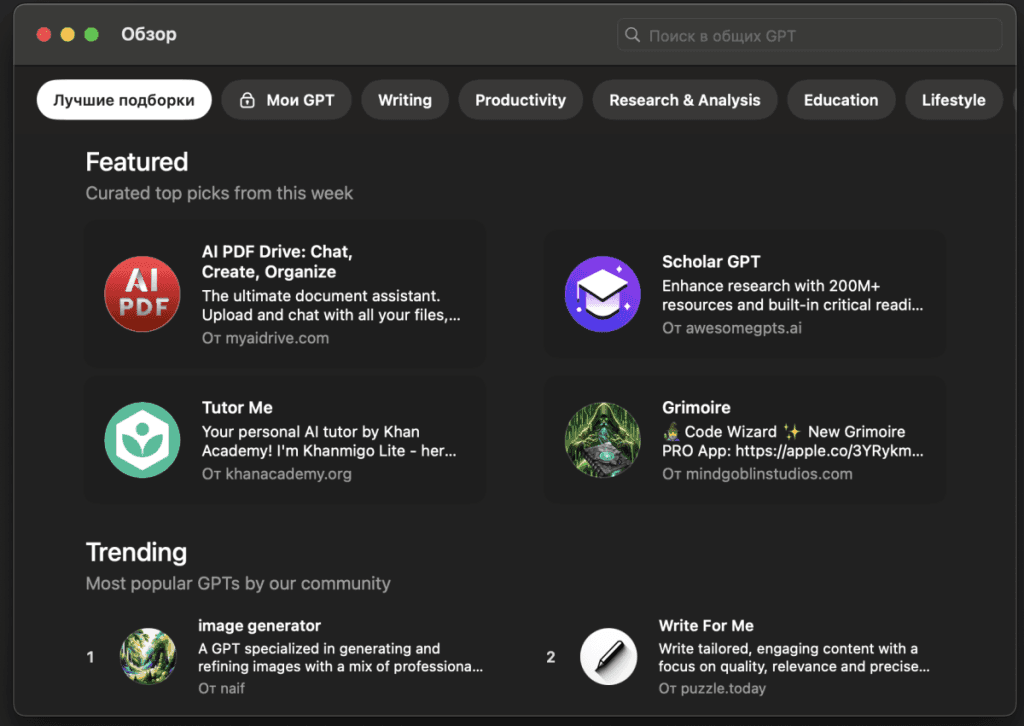
“Custom GPTs” are specialized versions of ChatGPT tailored for certain tasks or knowledge areas. You can create them yourself or find existing ones in a catalog. Third-party companies often offer more complete functionality in their own solutions, but I like “custom” GPTs because they’re easy to integrate into personal workflows—especially if you need to pull data from an API or deal with niche subjects.
If you use ChatGPT for learning and writing, remember to check everything for plagiarism. Yes, ChatGPT generates responses from what it was trained on, and it might occasionally repeat fragments of someone else’s material. So if you’re dealing with official documents, academic publications, or dissertations, it’s wise to run your text through a uniqueness checker. It’s quick and saves a lot of trouble down the line.
Learning and Life Planning with ChatGPT
I use ChatGPT not just for work but for personal development. For example, I upload lecture notes, and it generates a list of questions I could explore in more depth. Or I ask it to create a test on material I’ve studied, to see how well I’ve absorbed the info.
Also, I love planning trips or daily tasks by prioritizing in chat mode. ChatGPT suggests how to optimize my schedule, which people to meet, and which places to visit. It’s inspiring for new adventures and helps me avoid forgetting anything important.
Generating Images with DALL-E
Creating visual content through DALL-E uses the same text recognition foundation. For example, I’ll write: “Create four images in different styles, depicting a green apple that just fell under a tree.” The more detailed my description—color palette, framing, and other nuances—the more accurate the final image. It’s an excellent way to quickly generate ideas for presentations, websites, or articles.
Conclusion: My Personal Impressions
This wraps up my (quite long) but hopefully helpful overview. With each new ChatGPT tool developed by OpenAI, I feel I’m opening a new chapter of creativity and efficiency. I love that it removes tedious tasks and lets me focus on the creative side. If you apply even a fraction of these tips, I’m sure you’ll see a difference.
All you need is to start, and you’ll realize just how extensive ChatGPT’s capabilities are. Once you master the basics, you can move further, experiment, and find solutions that fit you perfectly. Good luck conquering the world of intelligent assistants!