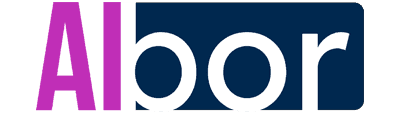I recently got my hands on a new product from UniFi, the UniFi Protect AI Key, hoping it could bring more powerful analytics to my camera setup. This compact edge AI device promises advanced features like intelligent object detection, speech transcription, license plate recognition, and next AI summaries—all without replacing my existing G4 or G5 cameras.
I wasn’t specifically searching for an AI device, but once I saw it announced, I was intrigued by how it might enhance my overall surveillance experience. It sounded almost too good to be true.
In this post, I’ll share what I’ve learned about the AI Key’s capabilities, hardware requirements, and how it can enrich surveillance in different scenarios.
You’ll find step-by-step guidance on everything from adopting the AI Key in UniFi Protect to leveraging its advanced alarm manager rules, plus essential tips on camera compatibility.
Understanding the UniFi Protect AI Key

The UniFi Protect AI Key operates as a scalable, edge AI appliance that slots neatly into your existing network and communicates directly with UniFi Protect. You power it using a PoE++ (802.3bt) switch port, and once it’s online, you can adopt it in the UniFi Protect console.
What sets the AI Key apart is its ability to perform deeper analysis on video clips and audio data, ultimately giving you more nuanced and powerful insights.
Unlike a typical NVR that primarily stores video footage, the AI Key “listens” to the raw smart detections that come from your cameras (G4, G5, certain AI models, or ONVIF cameras connected via an AI Port). It then applies advanced processing to identify, classify, and describe events.
In a typical scenario, your cameras send standard motion or person alerts. With the AI Key, you can get “person in red shirt near office entrance” or “yellow van in driveway.” It’s not simply about labeling what’s in the frame—it’s about giving you a deeper, more contextual readout.
Why a Dedicated AI Appliance?
I often get asked: “Why not pack all this into the NVR or rely exclusively on AI cameras?” The answer lies in flexibility. The AI Key is dedicated to advanced computer vision, so it can update or scale without forcing you to replace your entire NVR or camera fleet.
In other words, you can keep your existing G4 or G5 cameras and still experience next-level AI analysis. When your environment grows busier, you can simply add another AI Key to handle more detections.
Beyond that, if you have third-party ONVIF cameras, you can bring them into the UniFi ecosystem using the AI Port, and then connect the AI Port feed to your AI Key. This way, even non-Ubiquiti hardware can participate in advanced detection. It’s a practical approach to unify your entire surveillance network under a single AI engine.
Key Features and Benefits
The list of features might sound overwhelming, but each one addresses specific needs. I’ll walk through each highlight and talk about its real-world impact. This helps you pinpoint which functions to enable—and on which cameras—so that your AI Key runs efficiently.
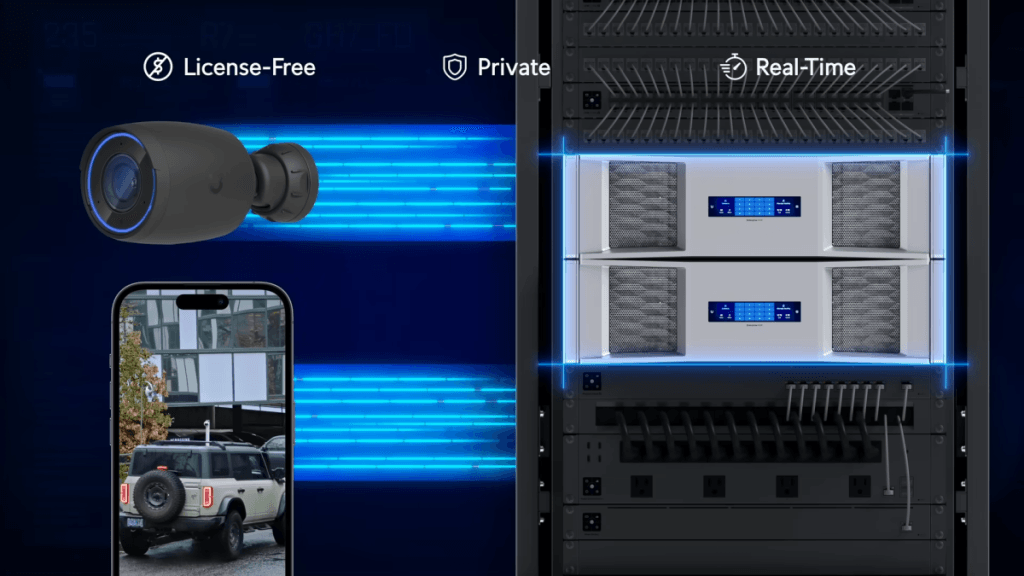
1. Computer Vision Enhancement
Computer Vision Enhancement is the foundation of the AI Key. It automatically classifies detected objects in each frame, adding extra layers of context. So if your G4 camera detects a person, the AI Key interprets that detection to decide: “Is it a person in a security uniform? A staff member in a blazer? A visitor carrying a bag?” This granular detail is a step above basic detections.
When I tested it in my own setup, it recognized color attributes of clothing, identified certain types of vehicles, and even noted whether someone was wearing a hat. If you’re concerned about suspicious individuals or want quick alerts for an unknown face near a sensitive area, this added intelligence is a big win.
2. Next AI Summary
The Next AI Summary is one of the most impressive capabilities. Picture scanning through dozens (or hundreds) of daily events in your timeline.
Instead of cryptic labels, the AI Key presents concise sentences describing the scene: “A person in a blue shirt walking in a brightly lit hallway,” or “A person carrying a package across the parking lot.”
By auto-summarizing the context, Next AI Summary drastically cuts time spent skimming through events. Say you’re investigating a lost item or suspicious activity. The summary helps you zero in on relevant footage without manually opening countless clips.
[epcl_box type=”information”]The Next AI Summary is descriptive, but it’s also considered “best effort.” It’s surprisingly accurate in many scenarios, yet lighting conditions and vantage points may affect the detail level.[/epcl_box]
3. Speech to Text
For cameras that support AI-based speech detection (for example, the AI Turret or certain other A-series devices), the AI Key can transcribe conversations. This feature is powerful in places like reception desks, hallways, or entrance lobbies—where short dialogues often happen.
It’s crucial to ensure you’re compliant with local audio recording laws and that people know they might be recorded. If it’s legal in your area, it becomes an invaluable tool for clarifying what was actually said during a critical moment—like verifying instructions given to a visitor or a quick conversation near the front door.
The text transcription can also be searched, letting you find exact words or phrases over a long time period.
[epcl_box type=”notice”]Always consider privacy. Recording voice can be more sensitive than video alone, so double-check regulations and policies.[/epcl_box]
4. License Plate Recognition
I’ve always found license plate recognition (LPR) to be a premium feature, often requiring dedicated LPR cameras or expensive third-party software. The AI Key, however, extends LPR to many G4 and G5 cameras that already detect vehicles.
As long as your camera angles are sufficient (meaning the plate is clearly visible and close enough), the AI Key can capture and log those plate numbers.
Searching for a plate “AB123CD” is as easy as typing it into the “Find Anything” search bar. Need to create an Alarm Manager rule when a certain plate arrives? You can do that, too.
In warehouses or gated communities, especially those with separate entrance and exit lanes, LPR simplifies daily operations and fosters better security—no more manual logs of which car came in at a certain time.
One extra tip: position your camera so the plate is centered or clearly visible. LPR systems rely on detail, so avoid extremely wide-angle coverage for capturing plates. If possible, choose vantage points specifically optimized for car details rather than broad overviews of a parking lot.
5. Facial Recognition
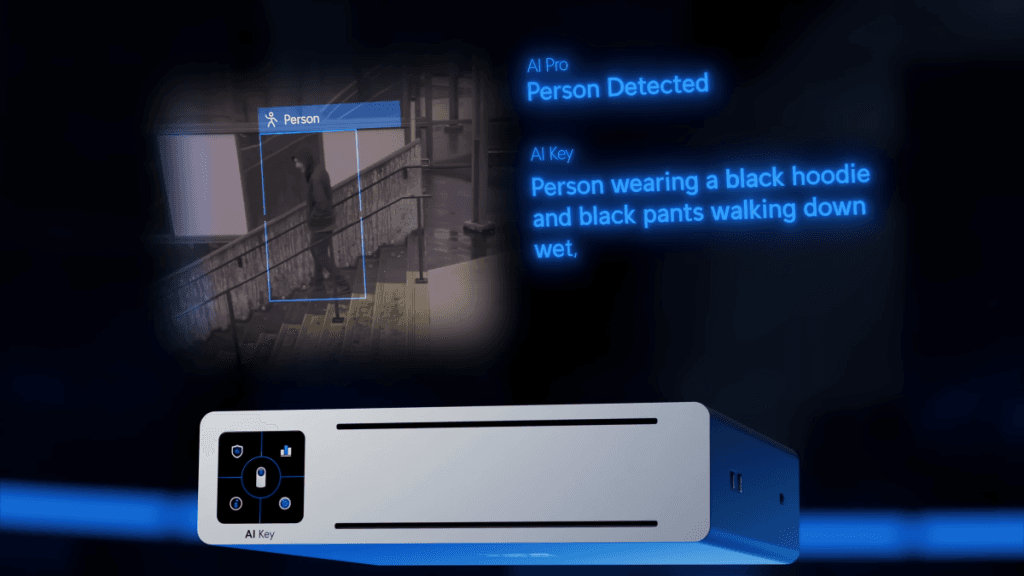
If you own G4 or G5 cameras that detect people or have the AI series, you can enable facial recognition. In busy offices, this helps you label known staff members or track repeated visitors (though you must be aware of privacy implications). It’s also handy for detecting whether a recognized face belongs to someone authorized in restricted areas.
You can manage face data in Protect by tagging or naming recognized individuals. This labeling is local to your system; it’s not beamed to any external service by default. The AI Key includes enough AI muscle to handle these face detections, but remember your queue limit—exceeding 200 concurrent events can lead to some being discarded.
6. Face Enhancement
Not every face is captured in ideal lighting. Face Enhancement uses advanced upscaling techniques to bring out facial features on recordings. While it won’t magically generate missing pixels, it often clears up noise or corrects minor issues so that identifying someone is easier.
It’s an on-demand feature you can apply after an event is recorded. That means if you find an unclear face in your timeline, you just click to enhance it. In many cases, you’ll see smoother edges or a bit more clarity, especially in borderline low-light conditions. This can be the difference between “Who is that fuzzy silhouette?” and “Yes, that’s my coworker who came in after hours.”
7. Object-Based Alarm Rules
You can tie your next AI searches directly into Alarm Manager. For instance, you could create a rule for “AI Key Enhanced” searches like “UPS truck,” “Pizza delivery,” or “red Honda.” If your environment has persistent traffic, these customized alarms help you filter out everything you don’t need to worry about.
If you get a lot of foot traffic but only care if a certain person with a black jacket and baseball cap enters the building, you can set an alarm for that specific descriptor. If it occurs, you get a push notification or a custom webhook to a Slack channel. Suddenly, your security becomes proactive rather than reactive.
[epcl_box type=”success”]Up to five next AI search-based alarms are allowed, so choose carefully and make the most of them.[/epcl_box]
Hardware Overview and Specs
Before diving into setup, it’s good to understand the device’s hardware. The AI Key is slightly larger than a Cloud Key Gen 2, with a built-in SSD for local data, plus a 1.3-inch front display. It connects only via PoE++ and typically sits alongside your UniFi consoles or switches. Here’s a quick spec sheet to keep in mind:
- Processor: ARM Cortex A78/A55 SoC
- RAM: 16GB
- Storage: 128GB SSD
- Network: 1 x RJ45 PoE++ 802.3bt port
- Display: 1.3-inch touchscreen for status
- Max Detections: ~1,000 per hour
- Queue Size: Up to 200 pending events
The front display is small but helpful for at-a-glance stats or a quick look at CPU usage. It won’t show the video feed but can be used for basic device info, brightness settings, and restarts.
Configuration Guide
Now that you know what the AI Key is and how it might help, let’s jump into setup. I’ll highlight the main steps and include relevant commands for those comfortable with CLI, though most steps are easily done through the UniFi Protect graphical interface.
Step 1: Connect via PoE++

First, ensure you have a PoE++ port available. Standard PoE or PoE+ won’t work, as the AI Key needs extra power. Plug an Ethernet cable from your PoE++ switch port into the back of the AI Key, and you should see the device boot up, with the front display showing initialization messages.
If you’re uncertain whether your switch supports PoE++, check your device’s specs or configuration interface.
Some UniFi Switch models have a few PoE++ ports, while others need upgrading or a PoE++ injector. If you’re using a third-party switch, confirm 802.3bt compatibility.
Step 2: Adopt in UniFi Protect
Once powered, open your UniFi Protect dashboard (often at https://<your-console-ip>/protect if you’re on a UniFi OS Console). Look under devices for “AI Key” awaiting adoption. Click “Adopt” and let it finish the initial setup, which may take a minute or two.
Step 3: Configure AI Features
After adoption, you’ll see an overview of the AI Key. Click “Settings” to enable or disable features. You can rename the device (e.g., “Office AI Key”), add tags, and choose from these toggles:
- Computer Vision Enhancement: Activates advanced AI detection, classification, and next AI summary.
- Speech to Text: Allows transcription for cameras that support speech detection.
- License Plate Recognition: Adds LPR to G4/G5 cameras with vehicle detection.
- Facial Recognition: Enables face detection and recognition on G4/G5/AI cameras.
- Face Enhancement: Allows manual or automatic “face smoothing” for clarity.
When you toggle each feature, it lists cameras that support it. For example, you might only enable speech-to-text on your AI Turret in the lobby. That way, you’re not wasting compute on cameras lacking audio capabilities.
It’s also wise to omit big external cameras from license plate recognition if they’re pointed at a public street with thousands of cars daily, or else you risk flooding your queue.

Step 4: Select Cameras to Assign
Decide which cameras feed the AI Key. The more cameras you select, the more potential detections. If your environment is moderate, or your cameras aren’t extremely active, a single AI Key can handle them all. But in very busy sites, you might want to split cameras across multiple AI Keys to avoid event overload.
I personally like assigning cameras in a group, such as “indoor cameras” or “parking-lot cameras,” to each AI Key. This ensures enough compute overhead for real-time (or near real-time) detection. Observe your queue status over a few days to see if you need adjustments.
Step 5: Monitor Detections and Queue
Under the AI Key overview, pay attention to:
- Processed Detections (last 24h): Shows how many events were analyzed.
- Current Queue: How many detections are pending. If it’s near 200, you risk discarding future events.
- Faces Enhanced: Tally of how many face enhancement requests you’ve made recently.
Also keep an eye on CPU usage. If usage spikes or queue count rises after adding more cameras, you’ll know you’re hitting capacity. Either reduce the load or scale up by adding an additional AI Key, which can be easily integrated under the same Protect environment.
Harnessing “Find Anything” and Natural Language Search
One of the AI Key’s hallmark features is Find Anything. This search bar isn’t your average “type a keyword and hope for a match” function. It uses natural language processing to parse phrases like “red Tesla,” “man with green hat,” or “person in a black jacket carrying a bag.”
When I tried it, I typed “delivery person wearing blue.” The system instantly surfaced multiple events from the day, highlighting different deliveries where drivers had any shade of blue clothing.
There is a slider to adjust match confidence, so if you want absolutely certain matches, you push it higher, potentially filtering out borderline detections. Lowering it broadens results but can also introduce false positives. Striking the right balance depends on how specific your scenario is.
If you manage a large campus with hundreds of events daily, “Find Anything” becomes a time-saver. Combine it with date filters—like searching only the last 48 hours—and you’ll find relevant clips in seconds, not hours.
Working with Alarm Manager
Alarm Manager integrates with the AI Key for AI Key Enhanced triggers. You can set up a maximum of five rules, each one defining a unique scenario or descriptor. Suppose you want real-time alerts if “person with a dog” enters your lobby or if “red Toyota” pulls into your parking lot. Create a new alarm, select “Objects,” choose “AI Key Enhanced,” and then type your descriptor.
You can also define a schedule for these alarms. If you only want them active after business hours or during weekends, you can do so. This helps cut down on spammy notifications in times you’re less worried about traffic.
And from there, you choose the action: notify (push alert), webhook (HTTP callback), or even toggling lights and doors if you have UniFi Access or UniFi lighting integrated. The possibilities are endless.
[epcl_box type=”success”]Alarms can be a game-changer for places that want to react instantly. Rather than manually checking footage, you’re alerted precisely when your specified scenario occurs.[/epcl_box]
AI Key vs. AI Port: When to Choose Each
The AI Port is a device that brings AI detection to a single ONVIF camera in real time, including specialized events like license plates or faces. It’s great if you have just one or two legacy cameras that need a direct AI upgrade.
However, the AI Key aggregates multiple cameras’ events, applying advanced classification after each camera’s built-in detection. You can also scale your AI Key coverage by adding more devices if you have many cameras or a high volume of events.
In short:
- AI Port: Ideal for bridging an ONVIF camera into UniFi Protect with real-time detection. Limited to powering a single camera per AI Port device.
- AI Key: Perfect if you have multiple G4/G5 cameras or AI cameras, want natural language search, speech to text, face enhancements, license plate recognition, and can handle a high volume of detections across the entire site. You can have multiple AI Keys under the same UniFi Console.
They complement each other if you have a mix of third-party cameras and many local cameras. The AI Port can feed ONVIF streams to Protect, and the AI Key layers on advanced AI processing for both native UniFi cameras and ONVIF devices routed via the Port.
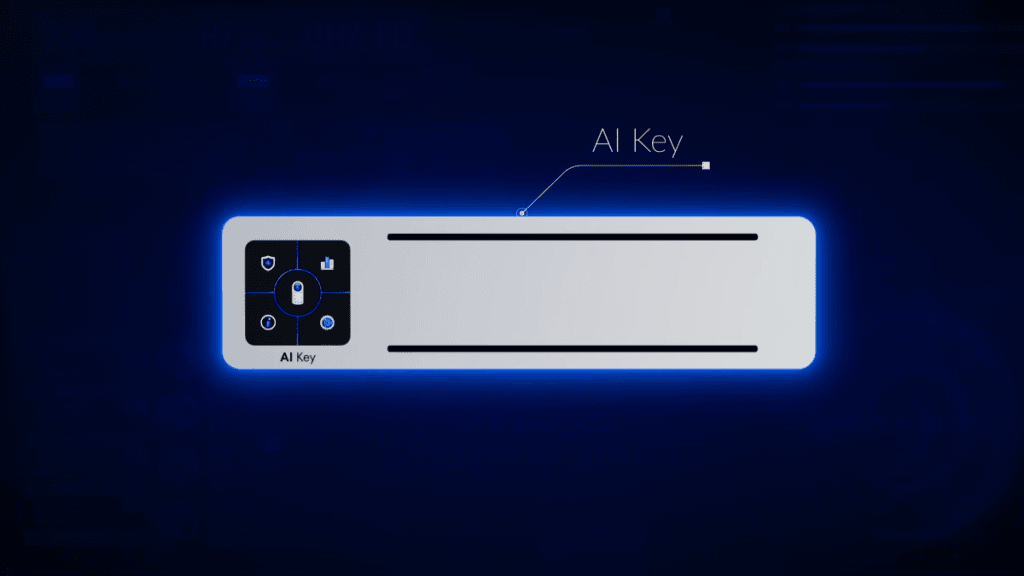
Performance and Scaling Advice
Each AI Key can handle 1,000 smart detections per hour, with a queue limit of 200. If your cameras rarely produce that many detections, you’re all set. But in a high-traffic environment, you may see consistent queue buildup.
That means events will start dropping. If that occurs, either reduce the number of cameras using advanced AI features or add additional AI Keys. The key is to balance coverage with capacity.
Watch your “Processed Detections” metrics in the Protect interface. If you see big spikes during certain hours, consider scheduling some cameras to record or analyze only at specific times.
For instance, your shop floor cameras might not need advanced object detection overnight unless you specifically want after-hours alerts.
Real-World Use Cases
Retail Stores
Imagine a small chain of clothing shops. With the AI Key, store managers can quickly search for “customer in blue jacket” if someone left behind a wallet. They can also set alarms for “person carrying a large bag behind the counter” if that’s not typical staff behavior. It reduces the risk of internal theft and allows faster resolution of lost items or suspicious activities.
Commercial Offices
An office building with multiple floors might have speech to text capabilities in lobbies and elevator banks for compliance or record-keeping. The AI Key also helps to identify repeated visitors, especially if the front-desk cameras can log faces. Searching for “person wearing a face mask and carrying a laptop” helps security track exactly who came in or out when needed.
Logistics & Warehouses
In a bustling warehouse environment, forklift traffic and deliveries can overwhelm typical motion triggers. The AI Key filters them with advanced classification: “Vehicle forklift,” “Person with protective gear,” or “Unidentified vehicle at loading dock.” You can create alarm rules for unauthorized vehicles entering sensitive areas or for trucks arriving outside normal business hours.
Residential Security
For homeowners using G4/G5 cameras, the AI Key can add license plate recognition for visitors, facial recognition for family members, and speech transcription on AI cameras near the front door. Quick searches like “Amazon truck” or “man wearing a black coat at door” make life simpler when verifying recent deliveries or suspicious knocks.
FAQ and Common Concerns
1. Is It Real-Time or Delayed?
Because the AI Key processes events after the camera detects them, some delay is normal. In a busy site, expect up to 15 minutes for the AI summary to appear. Smaller queues or fewer cameras usually yield near real-time results.
2. Does It Work with G3 Cameras?
Unfortunately, G3 cameras don’t generate the advanced smart detections needed for the AI Key’s deeper analysis. You can still record G3 streams to Protect, but you won’t enjoy next AI summaries or license plate detection from them. For that, you need G4, G5, or certain AI cameras.
3. Can I Use Multiple AI Keys on One Console?
Yes. The system supports multiple AI Keys connected to the same UniFi Protect console. This is especially handy if your environment’s detection load exceeds 1,000 events per hour or if you have many cameras needing advanced processing.
4. Are My Recordings Safe?
The AI Key runs inside your local network. Typically, it doesn’t send data to an outside cloud service. The analysis is local to your cameras and your Protect console. Still, it’s wise to set a strong local network security policy and keep everything updated to the latest firmware.
5. How Do I Handle Privacy Issues?
Advanced features like speech transcription and facial recognition can be subject to regulations. Always inform people if you’re capturing audio. For facial recognition, ensure compliance with local, regional, or organizational policies. The power is enormous, but so is the responsibility.
Conclusion
The UniFi Protect AI Key ushers in a new era of AI-driven surveillance for anyone running G4 or G5 cameras (and certain AI devices). From natural language search queries to real-time speech-to-text transcriptions, the AI Key transforms conventional video monitoring into an intelligent, context-aware system.
If your goal is to unify and upgrade your security infrastructure without discarding your current cameras, this device is worth a look. It frees you from the constraints of single-camera AI solutions by letting you assign many cameras—or an entire business location—to an AI appliance that you can scale as your environment grows.
I recommend starting with a single AI Key to understand your daily event volume. If you see the queue maxing out at 200 frequently, or you want to apply advanced features to dozens of cameras, consider adding another AI Key. With flexible configuration and integration in Alarm Manager, it’s an all-around solution for modernizing your surveillance setup.
Ultimately, the AI Key stands out for its impressive blend of power, convenience, and extensibility. Whether it’s for a busy lobby, a retail shop, or a gated community, the device can bring unparalleled clarity to your video feeds—helping you instantly find what you need in a sea of footage.